You’re probably reading this because you uploaded an image to Octavo which was flagged with a printing warning. If you are including images in the interior of your book (or on your cover), it is vital to provide your designer with high quality images that are capable of being printed.
Although there is no direct relation between the number of pixels in your image and what is printed on paper, in general if the size of the image in your book contains 300 or more pixels per inch your image will look smooth and crisp at an arms length when printed. If your image contains less than this there will be noticeable pixellation (blurring) in the image and text in your image may be unreadable (see below)
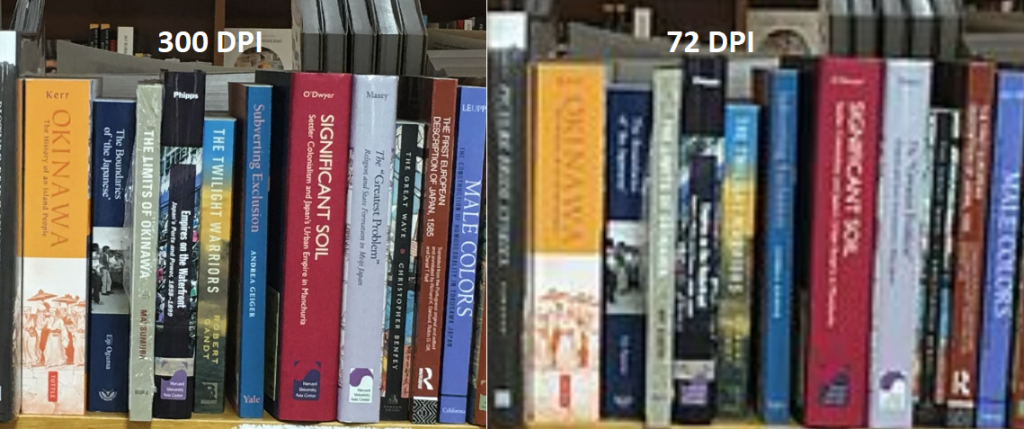
So what is a low quality image?
The quality of your images depends on a number of things:
- The number of pixels your digital image contains. In general if you are using a camera to capture your images you want to use one with at least 8 mega pixel resolution. Luckily most digital cameras today will meet this standard.
- The image is captured with low quality equipment. The quality of your camera’s lens will have a big impact on the quality of the image even if it meets or exceeds the 8 mega pixel limit. In addition lightning is extremely important. Make sure your subjects are well lit and in focus.
- File format & compression. Many image formats (such as .jpg) use lossy compression, which means the image size is reduced or compressed at the expense of losing information (i.e. pixels). Use .png or .tiff (lossless formats) where possible.
So to capture quality images that you can print, use a good camera, make sure your subject is well lit and save your images in .png format.
If you are wanting to capture physical photographs for use in your book, I strongly recommend using a scanner, rather than a camera, for this job. If you do this or if you get someone else to do it for you, ensure that the DPI setting on the scanner is set to at least 600 dpi – this will give you a digital image that can be printed at a larger size than the physical photograph currently is, while still keeping the file size reasonable.
When you upload the image to Octavo it will display the maximum size that the image can be printed at and a warning if the image size is low. We recommend uploading images that can be printed at least 10 inches wide at 300 dpi. Images lower than this will receive a warning. Bear in mind that, as the help text suggests, an acceptable size will depend on your book size. A book with a size of 8.5 inches wide will require an image of 6.5 inches wide in order to fill the page. Your designer will not be able to increase the width of the image, so if your book size is 8.5 inches wide and your printable image width is 4 inches, your image will not stretch across the page without visible blurring.
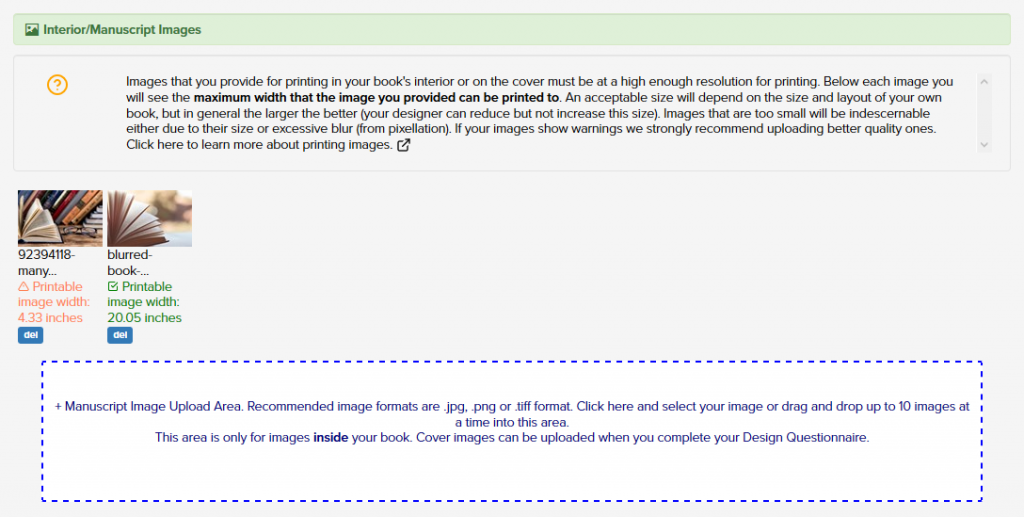
To replace images flagged, simply click the blue [del] button below the image to delete the image and then upload the replacement.
I hope this helps you. At Tellwell we are committed to helping you produce a book of outstanding quality. Have more questions email [email protected]
Additional reading:
Requirements for printing images